I recently had an implementation where very large PowerPoint presentations was needed. When those pptx files were pre-uploaded to the meeting, the following dreaded “allowable file size exceeded” message occurred:
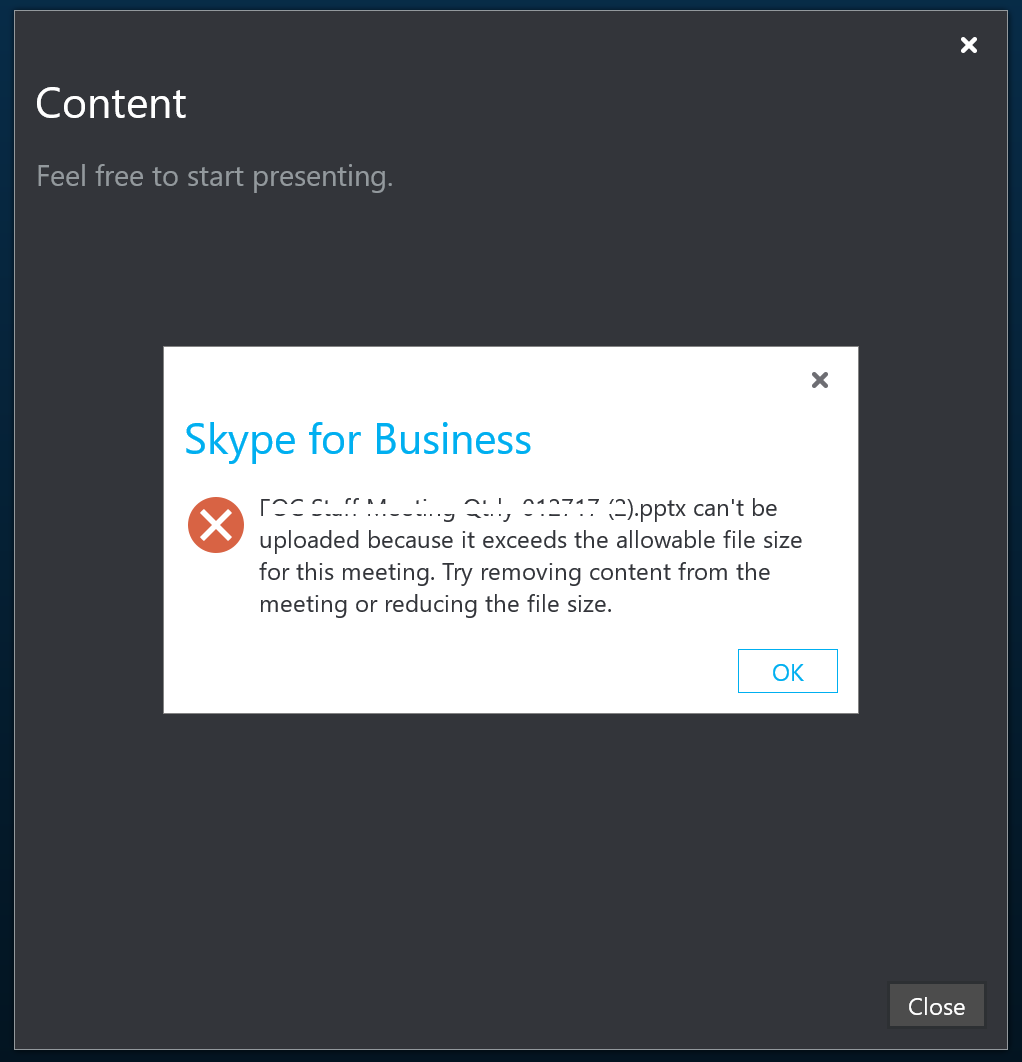
It got me interested in finding out what the allowable file sizes are for Skype, and after scouring documentation, I discovered the following:
As of September 2017:
- With Office Web Apps 2013, the max file size is 150Mb
- With Office Online Server, the max file size is 300Mb
The explicit limits, where applicable, are listed in the table below. However, note that there is a 60-second file download time out that applies to all GetFile operations, and this time out can affect the perceived file size limit. In practice, this time out is rarely hit, since connectivity and bandwidth is typically very good between Office Online and host datacenters. However, hosts should be aware of this limit.
| File size limits | |||
| Application | Mode | Limit | Notes |
| Excel Online | View | 5MB | |
| Excel Online | Edit | 5MB | |
| PowerPoint Online | View | See notes | No limit, but subject to the 60 second time out for file downloads as described above. |
| PowerPoint Online | Edit | 300MB | While the upper limit is 300MB, this is still subject to the overall 60 second time out for file downloads so it is possible that smaller files will hit that timeout. |
| Word Online | View | See notes | No limit, but subject to the 60 second time out for file downloads as described above. |
| Word Online | Edit | See notes | The technical limit is 100,000,000 (100 million) characters in the document XML; however, this does not correlate with file size in a meaningful way. For example, a 1000-page document, hundreds of MB in size does not hit this limit. For the vast majority of use-cases, this limit is irrelevant. |
The process to configure these max sizes is fairly simple, and is configured in the “Settings_Service.ini” configuration file. The default location for that file is:
C:\Program Files\Microsoft Office Web Apps\PPTConversionService
At the bottom of the file, just add the following entries:
For Office Web Apps 2013, add:
PowerPointEditServerMaxFileSizeBytes=(System.UInt64)153600000
PowerPointServerMediaEmbeddedMaxSize=(System.UInt64)153600000
For Office Online Server, add:
PowerPointEditServerMaxFileSizeBytes=(System.UInt64)307200000
PowerPointServerMediaEmbeddedMaxSize=(System.UInt64)307200000
Once the changes are saved, restart the server service. You may do so in PowerShell with the following command:
Restart-service WACSM
Please note, these max sizes are for the entire meeting, not per attachment, therefore, if your meeting has much larger files, you will have to split them, upload one, go through it, remove it, upload the next. – You can upload several files at a time, but they cannot collectively be larger than the total MB size limits.
