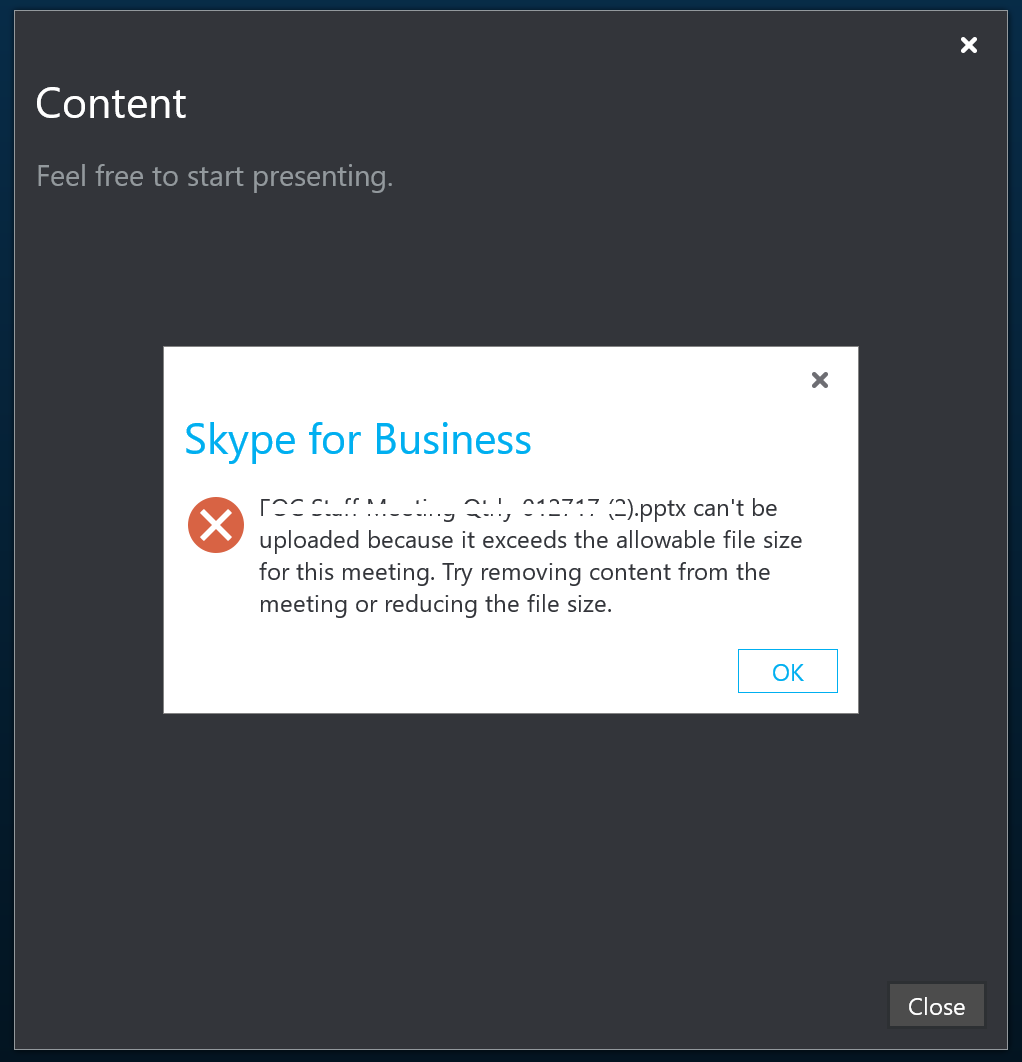After happily running for several years, one of the Skype for Business edge servers for one implementation decided it was not going to start its Audio/Video Authentication and Audio/Video Edge service!
Looking at the event viewer, the following two Event IDs were raised: 19008 and 19005. Specifically: 19008: Private key for server certificate not found by the LS A/V Authentication service or the service does not have sufficient permissions to access the certificate.
After verifying the private key permissions are set correctly (NETWORK SERVICE: Read, etc) in the Certificate MMC snap-in, I checked to see what the certs looked like in PowerShell
PS Cert:\LocalMachine\My\> dir .\ 5E670E493E5EBAACC5B26E219ACA8A629F9485D4 | flHasPrivateKey : True PrivateKey : PublicKey : System.Security.Cryptography.X509Certificates.PublicKey
Notice that there is no PrivateKey provider defined here, which means the cert broke somehow! Strange, as in this environment there were two Skype for Business edge servers, one worked perfectly, the other did not.
Anyways, the fix was to tear the certs apart, and put them back together as shown in this Merge certificate public and private key with OpenSSL TechNet article.
Specifically
-
- I got the OpenSSL binaries from: https://indy.fulgan.com/SSL
- I extracted the keys using the following commands:
openssl pkcs12 -in egdev1.pfx -nocerts -out private_key.pem -nodes openssl pkcs12 -in egdev1.pfx -nokeys -out public_key.crt - I merged the keys back together using the following command:
openssl pkcs12 -export -in public_key.crt -inkey private_key.pem -out lync_edge_merged.pfx
After certificate import, and applying it to the services, I checked to see what the certs looked like in PowerShell
PS Cert:\LocalMachine\My\> dir .\ 5E670E493E5EBAACC5B26E219ACA8A629F9485D4 | flHasPrivateKey : True PrivateKey : System.Security.Cryptography.RSACryptoServiceProvider PublicKey : System.Security.Cryptography.X509Certificates.PublicKey
Notice that there is now a PrivateKey provider defined here, and the two Audio/Video Authentication and Audio/Video Edge services started up just perfectly!